Recently, I had a client with an odd problem: one of their modern sites just wouldn’t load. It kept throwing a 404 error every time they tried navigating to the site. The link in the navigation was correct. The site existed; I could see it in the SharePoint Online Admin Center. But for some reason, the site refused to open and kept showing a 404 error every time anyone tried to access it.
Once you’ve been around SharePoint long enough you learn a few tricks. So I tried navigating directly to the Site Contents page URL (https://yourtenanat.sharepoint.com/sites/yoursite/ _layouts/viewlsts.aspx) to check things out. That page pulled up just fine. And the other pages in the Site Pages library also loaded fine when I clicked on them. The site was obviously there, but why wouldn’t it load when I tried navigating directly to it?
Out of curiosity I checked the Recycle Bin from the Site Contents page, even though SharePoint claimed there were zero items in it. SharePoint lied. There was a page in there, and lo and behold, it was the page that was originally set as the site’s homepage! I selected the page in the Recycle Bin, clicked Restore in the toolbar, and tried navigating back to the site again. Everything was back to normal in seconds. Turns out that in the excitement of being handed the reins to the site, a newly minted site owner managed to accidentally to delete the home page from the Site Pages library, and SharePoint didn’t have a clue what to do without it. The site existed, but without a homepage set it looked like the whole site was broken. And because SharePoint hides the path to the page name for the homepage for a site’s homepage, it might not be immediately obvious that the 404 error is actually for the page itself, not for the entire site. The moral of the story is: Don’t delete your homepage. But if you do, just recover it from the Recycle Bin and everyone will be happy.
Technically, we could have just quickly created a new page, set it as the home page and called it a day. Or, we could have temporarily set another existing page as the home page just so the site loaded for visitors navigating there. The original home page already had a lot of content on it that no one was excited about having to rebuild. Fortunately, the original homepage could be recovered from the Recycle Bin, however, those would also be viable options if you find yourself in this scenario.
And if you’re curious what the process looks like for setting a different page as your homepage in Modern SharePoint sites, here’s what to do: Settings gear > Site Contents > Site Pages library > click the ellipsis (…) next to the page name > select Make homepage from the menu. Then when you load your site again the new page will show up!
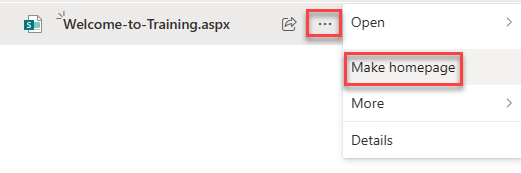
If you get stuck in a situation like this and need a hand quickly or need assistance on a new or existing SharePoint Online/M365 implementation, don’t hesitate to reach out to us here at Pait Group. We’re always happy to help!
