I think we can all agree that 2020 has been a wild ride when it comes to communicating with our coworkers. Instead of face to face meetings or cubicle chats, we’ve been in virtual meetings. Personally, I haven’t noticed an increase in the amount of instant messaging, but I have noticed that a lot of my messages end in a call, like this:
Hey, I was just on a call with client ABC and we were talking about DEF. Do you have a minute to hop on a call and debrief with me?
I’ve also been pulled into active calls as my expertise comes into scope. I’ll get a chat “hey we’re on the phone with this team and there’s a compliance question, can we loop you in?” I can join the active call immediately without having a meeting invite or starting a new call. What a world!
However, I’ve started to wonder if I am using the call features in Microsoft Teams as well as I could be? Are there features I’m not aware of yet? With so many people rapidly adopting Microsoft Teams, I can’t be the only one wondering this, so let's take a look at some of the features Microsoft Teams has when it comes to calling, including the new Collaborative Calling.
Fellow PAIT Group colleagues, Joy Apple (aka JoyofSharePoint) and Richard Calderon, recently hosted a webinar focused on the basics of Teams Calling features. If you were not able to make the live webinar we have recorded the session. When you have a moment in your day, please watch. It's worth it.
The Calls Pane
I must admit, up until recently if I wanted to call someone, I always went to my Chat pane in the left-hand rail and then called from within a chat. It never really occurred to me to just go to the Calls pane instead, but I have been missing out. Just like on my mobile device, I can see my most called contacts, my call history, and I can set up a speed dial area. Depending on your organization’s license, you can also call external numbers and contacts from your Calls pane. I can search and filter my call history (or voicemails) and figure out okay I KNOW I talked to someone last week but day was that again? For me the value here is the ability to see what I did with my time that wasn’t accounted for on my calendar. I think we’ve all had that moment where we’re doing a timesheet and our Outlook and Teams calendars are sparse, but we KNOW we did something… Now I can track it down a little easier.
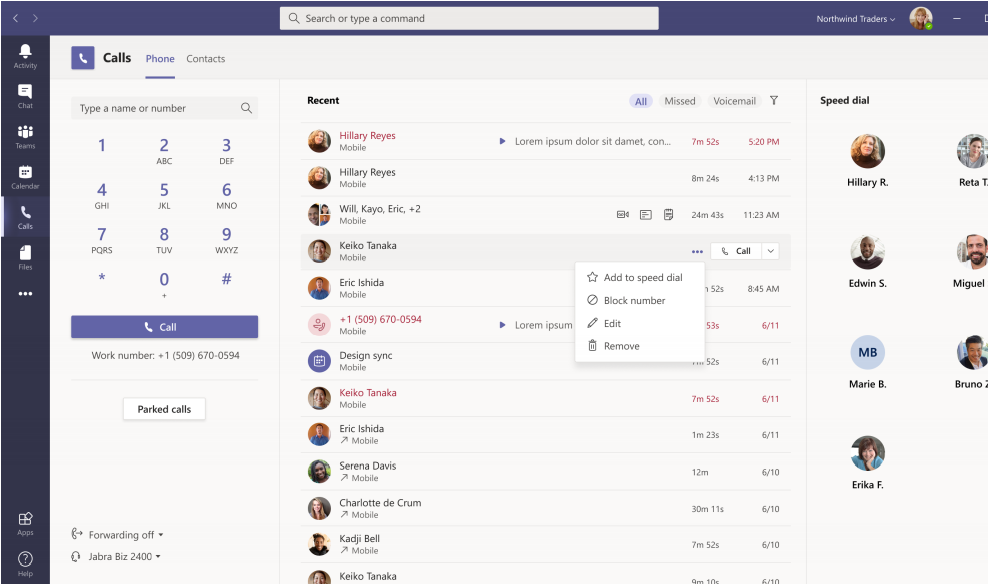
I also really appreciate the Contacts tab, to me it’s the easiest place to view the people I communicate with the most to send a new chat, video call, or voice call rather than searching through my chat history. Slick.
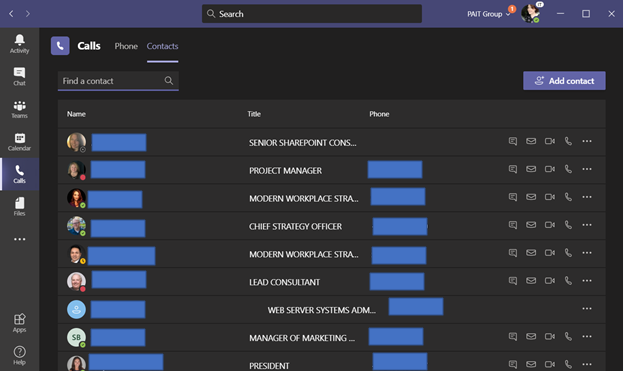
Either way, I encourage you to go to your Calls pane and investigate. Add some speed dial contacts, look through your call history. You might find something you didn’t know you needed!
Group Calls and Individual Calls
This isn’t quite as shocking to me as the Calls pane was, but I wanted to bring it up just in case. You can call multiple people at the same time. The easiest way is to create a chat, add multiple participants to the chat, then place the call.

Each participant invited to the call will have the choice to answer it, so if someone can’t join they don’t have to. The rest of you still can! And you can continue to message the person who isn’t in the call through the chat window to keep them up to speed. This can be especially helpful if you have one person attending a client meeting but they want input from team members not in that meeting: the team members not in the meeting can collab on the phone then send the important info to the user in the client meeting. Easy peasy.
Captioning, Recording, and Transcribing Calls
I recently heard about a new communication platform that is going to “sweep Teams and Zoom away” because of its ability to transcribe meeting minutes, and I was like uhh Teams can do that too? It turns out a lot of people didn’t know that! Okay, I’m not going to lie, it freaked me out a little the first time I turned on recording for a call and saw my words being transcribed in real-time. Sometimes when I use voice to text on my phone I still have to slow down and enunciate every single syllable for it to get the words right, but Teams is in a whole new league when it comes to transcribing. The recorded call and transcription get stored in OneDrive, so you can share it easily with the other call participants, and even people who weren’t on the call could benefit from the info!
But I think my favorite hidden gem is live captioning. I sometimes struggle with auditory processing, and I’m one of those people that ALWAYS have subtitles on my tv, especially if my kid is home with me and I’m trying to take a call while he’s watching a YouTube video for the millionth time. I appreciate the ability to hear and read what someone else is saying, and I like to think they appreciate it too. Otherwise, there’d be a lot of “I’m sorry I didn’t quite catch that” moments.
Collaborative Calling
This is a brand-new Call feature that was reviewed at Microsoft Ignite, so we’re still exploring this one but I can already see where it is going to shine. Now you can add a call queue to a Channel in Teams and give users the ability to call that channel as opposed to a specific person. Then multiple “agents” in the channel can answer calls as they come in. If there’s no agent available to answer the call, the user can leave a voicemail that ANY agent can listen and respond to at their convenience. Multiple calls are added to the queue, so agents can respond in the order received. I already see this becoming a “Support” channel staple in teams everywhere replacing or augmenting existing help desks.
According to the Microsoft Ignite session on “Teams Calling Made Simple”, Collaborative Calls consist of a simple call queue experience built on a single pane.
- Shared call queue log - agents and managers can examine the history
- A shared voicemail queue among all the agents
- Right canvas shows agent status and allows these agents to mark themselves as available
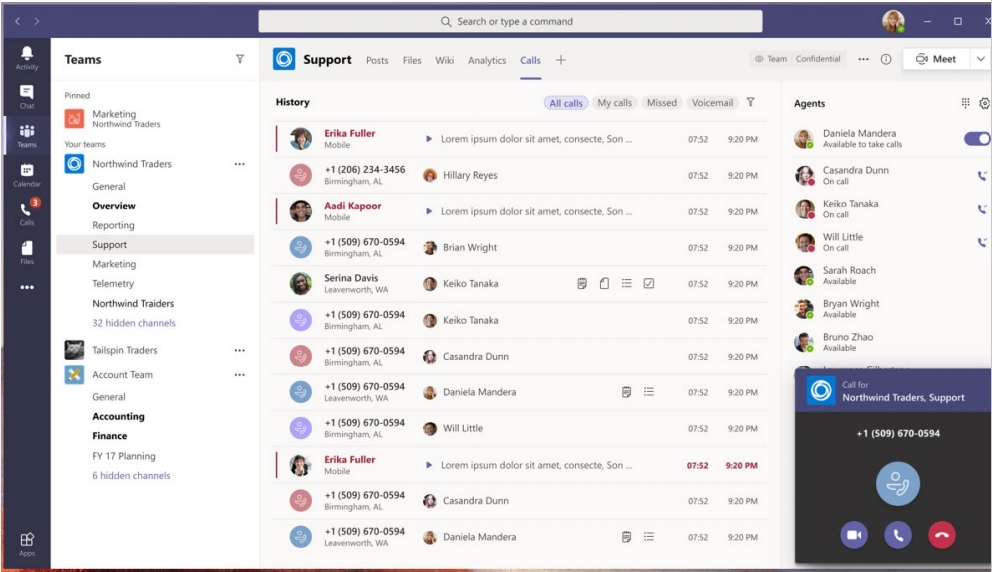
Of course, there’s way more to learn about Calls in Teams, but as a frontline worker, these are the most relevant. To learn more about Calls, you can watch the Ignite session on Advanced Calling Features. To read ALL about Calling and Voice Features in Teams, check out this super in-depth guide from Microsoft.
Additional Resources:
Are you wasting your Microsoft Teams PSTN Minutes?
Microsoft Teams Calling 101: The Basics
