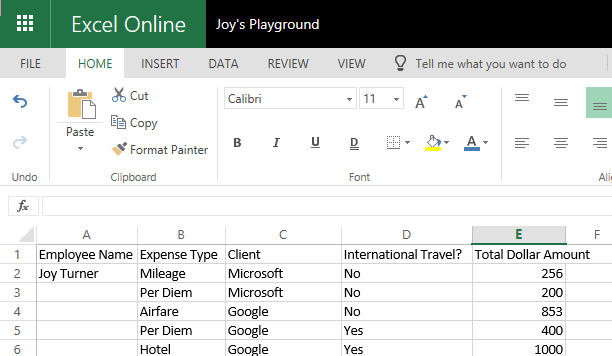Content Types may be one of the more underutilized and misunderstood (“un-understood” may be a better word) things in SharePoint. At least in the out of the box realm of SharePoint document management.
Content types are the core of every list and library in SharePoint. We use them every time we interact with content and metadata in our SharePoint environments. The default content types in our document libraries is Document. It consists of a blank Word document template and 2 columns, Name and title. We can use the Document content type to be the base of our custom content types.
I’ll confess, it took me a solid two years until I finally had my “Ah-Hah!” moment and the mystery of the Content Types was understood.
“Ok, great,” you’re thinking “so will you just tell me, in simple English: What is a Content type?!”
Yes! A Content Type is just a bundle of columns that we assign a name to. That’s it! If we’re talking about a document content type then we’ll also need a template, or form if it’s easier for you to think of it that way, to go with those columns.
My favorite document content type demo is the Expense Report. I hate filling them out but I love getting reimbursed. In the graphic below I’ve called out a few things that might make good columns in a library where our expense reports are going to live.
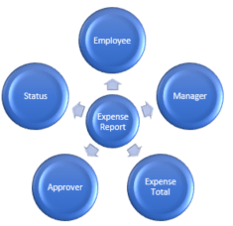 The metadata in the columns tells us information about the files without having to open them. We can use that metadata to create views within the library, search for specific reports, and even create workflows to automate reviews and approvals.
The metadata in the columns tells us information about the files without having to open them. We can use that metadata to create views within the library, search for specific reports, and even create workflows to automate reviews and approvals.
Once we’re identified the columns our content type needs to have we need to get the template that will be filled out whenever a new report needs to be completed. We’ll set that as the content type template when creating the content type. Before you know it, you won’t be having to search for the correct template to fill out or having to make sure no one fills out the “special” blank one in the library. They’ll just click the New Item and the template will open automagiacally!
So how is this magic preformed?
First, you need to have access to the Content Type Gallery; that means you need to be a site owner. Go to Site Settings and look for the Site Content Type link under Web Designer Galleries
In the Site Content Types gallery, you can see all the content types that are available for use in the site (in the whole site collection if you’re on the top-level site of the site collection.) To create a custom one, click the Create button.
On the New Site Content Type page fill out he fields appropriately. I’m going to use the Document content type as the parent so my Expense Report content type will inherit as few columns as possible. I’ll SharePoint group it Under Custom Content Types when viewing the Gallery. You can do the same or choose to create a group with a different title. Once the fields are filled out click OK:
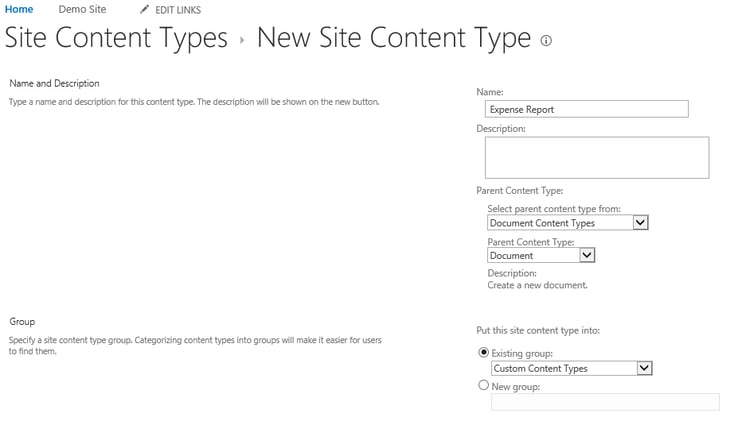
The new content type’s settings page will open.
Click the Advanced Settings link to upload your template.
If you need to create new columns click the link that say “Add from new site column.” Any new columns you create will be added to the site columns gallery.
You can also Add From Existing Site Columns.
Once you’ve configured the Content Type, head to the library where you want to use it.
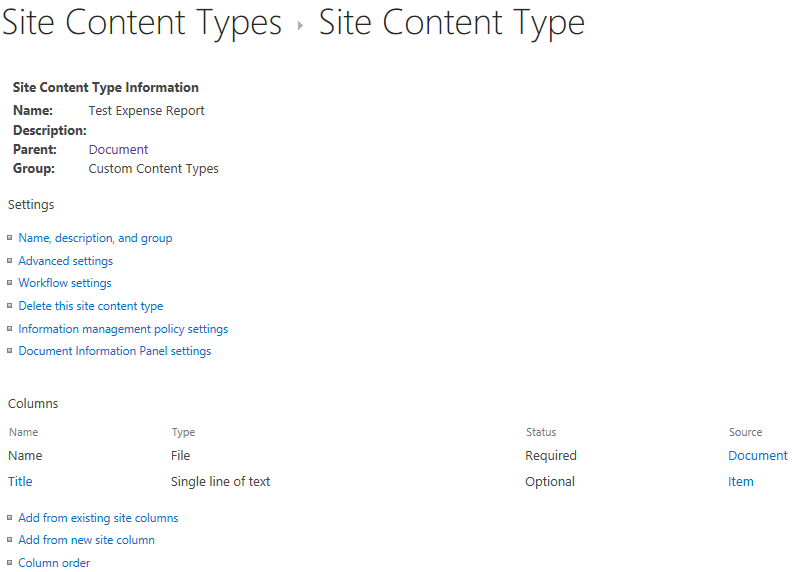
You’ll need to Allow Management of Content Types in the library’s Advanced Settings. After that, use theContent Type section to Add From Existing Content Types. Make sure to uncheck the Document Contet Type in Change new button and default content type settings, if you won’t be using it.
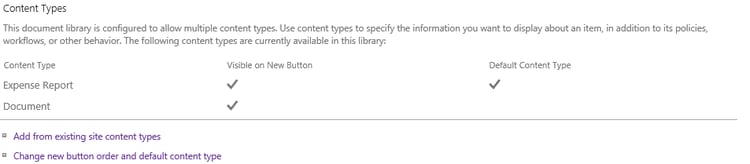
Once that’s done, check it out!
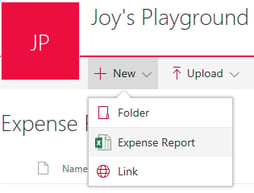
My Expense Report template opens from the New button. No more searching for the right form and uploading. Just open, fillout, and save!