You can now copy a plan to existing Groups or Teams! Exciting Right!!!!
When showcasing how teams and organizations can use Planner in Microsoft 365, one question that comes up repeatedly is: How can I create a plan template? Last year, Microsoft released the ability to copy an existing plan to a new Office 365 Group (now called, a Microsoft 365 Group), effectively enabling a reusable plan “template”. However, creating a new Group for each plan is not ideal for most teams and can easily create Group sprawl.
Thankfully, Microsoft is currently rolling out an improved Copy Plan experience which includes an ability to copy a plan into an EXISTING Group or Team! You can also customize what should be copied over from the original plan.
- To copy a plan to an existing Group, select the three dots (…), then select Copy plan
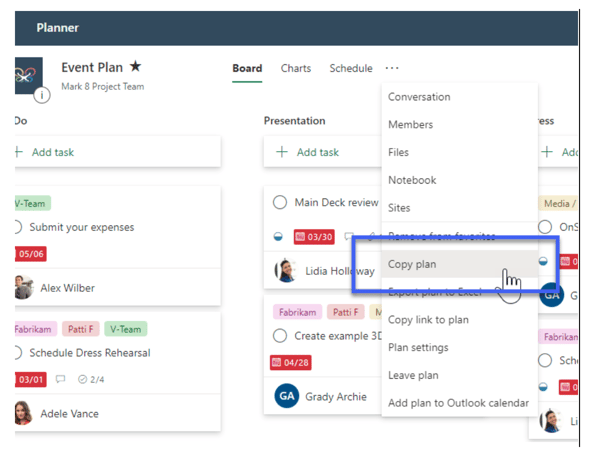
- Rename your plan, then click the Copy to Group dropdown to choose a Group to copy the plan to
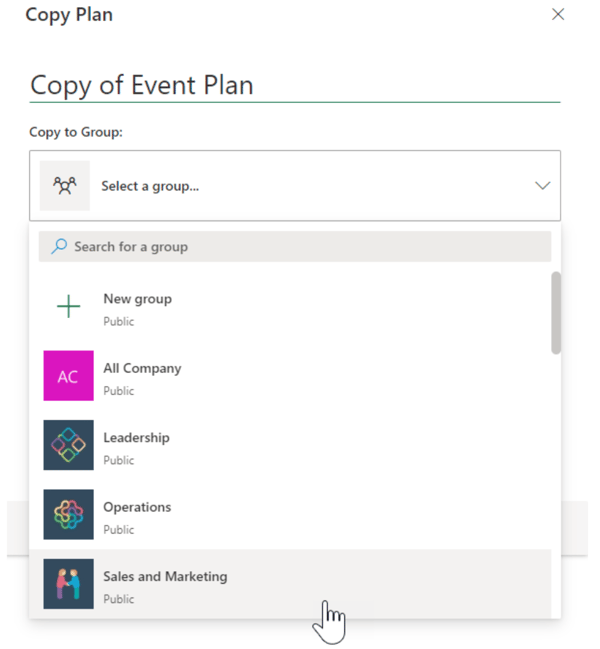
- Select which plan elements you want to include when you copy the plan. NOTE: Attachments is enabled only if copying a plan WITHIN a Group, not to a new or existing Group
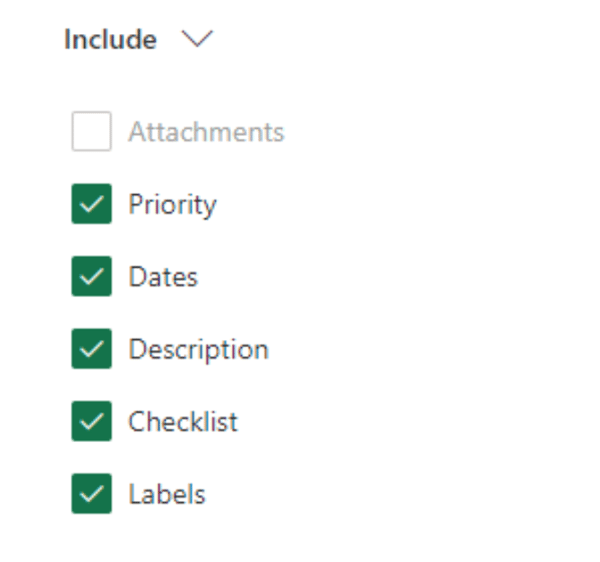
- Click the Copy plan button. You will see a message indicating the plan is copying and the new copy will appear in Recent plans once ready
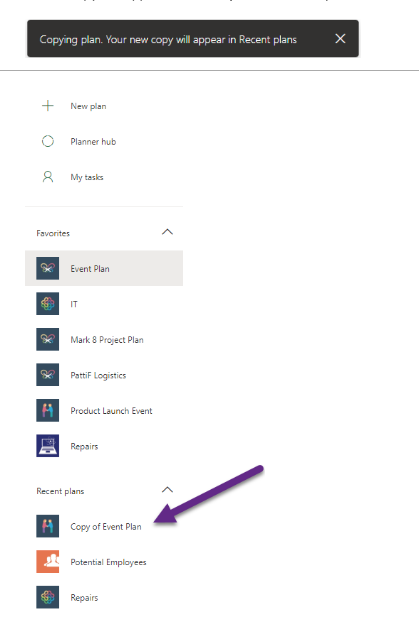
This feature is currently rolling out to Worldwide (Standard Multi-Tenant) and Government (GCC, GCC High, DoD) tenants with a target release of July CY2020. Now you can easily create Planner plan templates and reuse them across Groups and Teams with only a few clicks. How’s that for improving team productivity? Enjoy!
References:
- Planner: Copy a plan within an existing Group or Teams – Microsoft 365 Roadmap
- Copy a plan on support.microsoft.com
