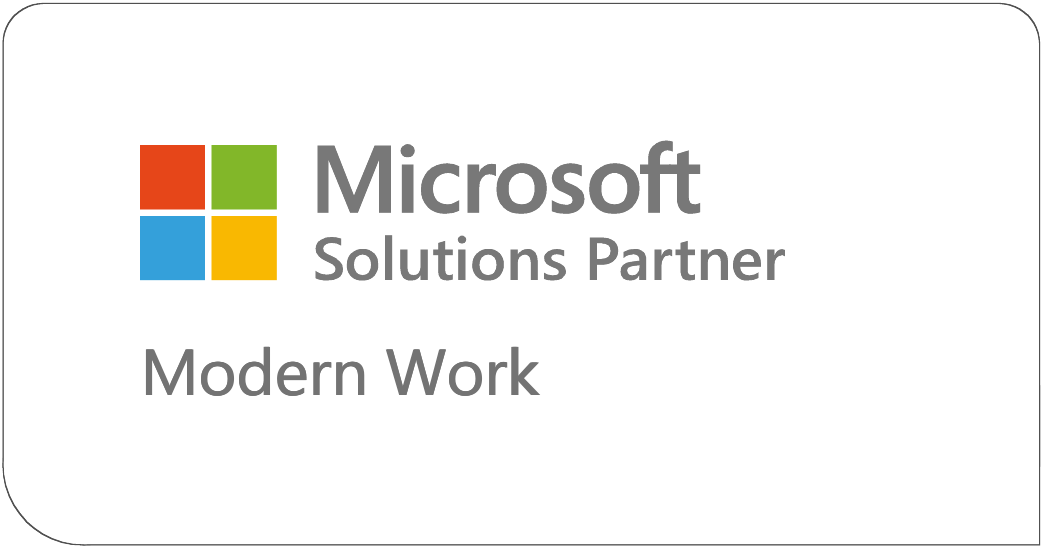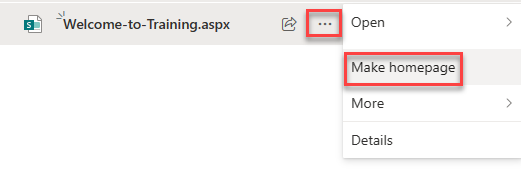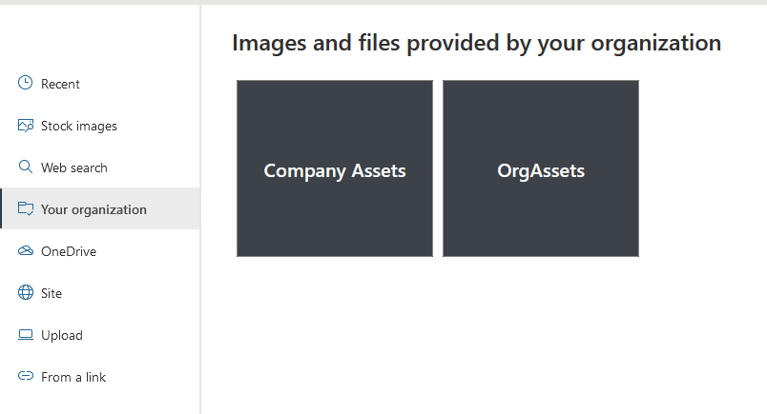Moving to a New Intranet is a Lot Like Moving to a New House
As I write this, I’m in the middle of packing up my house to move. If you’ve moved before, you know what a stressful process it is. But with some preparation and planning you can reduce your stress level a bit. As I was packing a box one evening, I started thinking about how moving to a new intranet in Microsoft 365 is a lot like moving to a new house. (I guess I’m nerdy like that.)
Read more